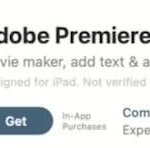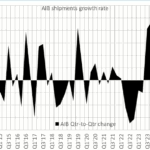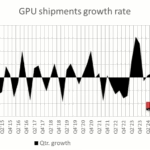Even if you lack artistic skill, if you can imagine it, CorelDraw has the tools to realize it.
By Jon Peddie
Corel recently released its latest version of CorelDraw, Graphics Suite X7. The first thing you notice is the redesigned and highly customizable user interface. The program, or more correctly, the suite of programs, can be tailored to each user’s workflow, offering new ways to increase productivity during every step of the design process.

Corel does a great job of staying in touch with, and being responsive to, its customers. During the creation of X7, the company solicited customer input more than ever before. As a result, each new feature is the result of direct customer feedback. What the company learned was how to make the UI as slick and well organized as possible to enable users to get their job done as fast as possible. And to do that the suite can be set up to the needs and style of work of individual users.
This latest version is a major release and features powerful fill capabilities, high DPI, multi-monitor, and touchscreen compatibility, and more ways to share content with the CorelDraw community. In addition, multi-core and native 64-bit support allows users to run multiple applications and process large files.
We found the program easy to use, and easy to get started quickly. That will help users complete projects efficiently and make the design process their own.
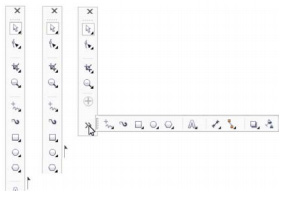
Some of the new or enhanced features in CorelDraw Graphics Suite X7:
Workspace Selection: Choose between six pre-set workspaces based on proficiency levels and specific tasks: Lite, Default, Classic, Adobe Illustrator, Photoshop, Advanced Page Layout or Advanced Illustration.
Quick Customization: Tailor the workspace to reflect any workflow by simply adding or removing docks, tools, and other items.
Fountain Fills: Get better results faster with total control over fills and transparency; create elliptical and rectangular fountain fills, control transparency within the individual colors of a fountain fill, repeat fills within objects and adjust a fill’s angle.
Font Playground: Quickly and easily browse, experiment with, and choose the perfect font.
Multiple Document Interface: Work with and switch between numerous documents, across multiple monitors, in a tabbed view to streamline any project.
Photo-Editing Tools in Photo-Paint: Create unique images with pressure-sensitive liquid tools (Smear, Attract, and Twirl) and camera effects (Bokeh blur, Sepia Toning, and Time Machine).
High DPI Support: Get a consistent appearance across devices with high DPI monitors; the interface is easily adapted for touchscreen capability, making it compatible with the latest PCs, laptops and tablets
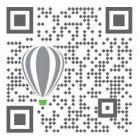 QR Code Generator: Create customized QR codes that feature colors, images, and text; with one click, make sure the QR code is validated for all mobile devices.
QR Code Generator: Create customized QR codes that feature colors, images, and text; with one click, make sure the QR code is validated for all mobile devices.
Alignment Guides: Position objects quickly and accurately with suggested alignments to nearby objects.
OpenType Support, including Asian Text: Save time with extended support for OpenType fonts, including Asian fonts, for full control over typography.
Built-in Content Exchange: Collaborate easily by sharing vector, bitmap, and fountain fills with the community through this online repository, integrated with Corel Connect.
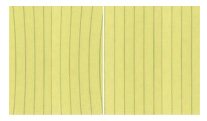
You can customize the toolbox to suit your style of working by simply clicking the Quick Customize button below the toolbox. To add or remove a tool, just enable or disable the check box beside its name.
One of my favorite new features is lens correction. The Correct Lens Distortion slider in the Straighten Image dialog box helps you preview and adjust your image to quickly and easily remove pincushion and barrel distortions. Pincushion distortions make photos appear pinched in from the center, while barrel distortions make photos appear pushed out from the center. By dragging the slider to the right, you can reduce pincushion distortions; conversely, dragging the slider to the left will reduce barrel distortions. And the preview window’s customizable grid helps realign the distortion.
Transparency settings have been added to the Object Properties dock, making it faster and easier to apply and adjust object transparency. These new options help you to quickly specify whether transparency is applied to an object’s outline, fill, or both.
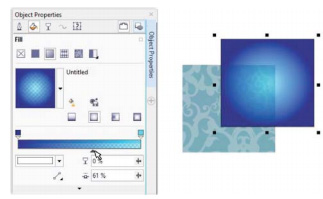
Don’t be nervous about making wiggly lines; X7 provides a new Smooth tool that you can use to remove jagged edges and reduce nodes in curved objects. You can control the smoothing effect by varying the size of the brush nib or the speed at which the effect is applied, and by using the pressure of your digital pen or stylus.
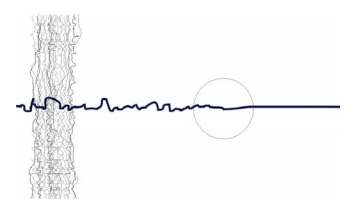
And you can splash water all over your drawing. In Corel’s Photo-Paint X7, there are four new pressure-sensitive Liquid tools: Smear, Attract, Repel, and, Twirl. These are fun and useful tools for retouching photos. You can use these tools to reshape specific image areas to produce unique artistic effects.
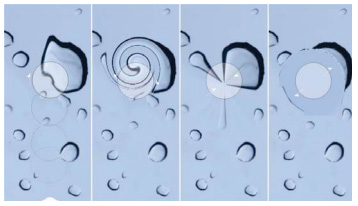
Each tool responds to the pressure of your digital pen or stylus, and provides options that help you control the intensity of the effect. With the Liquid Smear tool, you can push pixels around an image area to produce distortion effects. You can set the size of the brush nib, specify the amount of the effect to apply, and choose between a rounded and a pointy smear. The Liquid Twirl tool produces twirl effects from image areas. You can set the size of the brush nib, the speed of the twirl effect, and the direction of the twirl from the center of the brush. The Liquid Attract and Liquid Repel tools pull pixels toward or push pixels away from an image area. You can set the size of the brush nib and the speed at which the pixels move.
CorelDraw Graphics Suite X7 includes:
CorelDraw X7: Vector-illustration and page-layout application
Corel Photo-Paint X7: Professional image-editing application
Corel PowerTrace X7: Bitmap-to-vector tracing utility (included in CorelDraw X7)
Corel Connect X7: Browser to access digital content in the Corel Content Exchange and on a local computer
Corel Website Creator: Website-design application
Corel Capture X7: One-click screen capture utility
PhotoZoom Pro 3: Plug-in to export and enlarge digital images from Corel Photo-Paint
ConceptShare: Collaboration tool for sharing artwork and ideas with colleagues and clients
CorelDraw Graphics Suite X7 is available after April 7 (in several languages) and can be downloaded at www.corel.com/coreldraw. The full version is priced at $499 USD, and the upgrade is $199 USD. Subscription is available for $24.95 USD per month or $198 USD per year. Premium membership is available for $99 USD per year.
Corel is also offering two companion apps:
- A new Patterns app (iPhone iOS 7) to create one-of-a-kind patterns from digital photos, then share and sync these patterns with CorelDraw X7 through the Corel Content Exchange, or with other applications such as Photoshop. Available for free through the Apple Store.
- Corel has an enhanced version of Designs (Windows 8.1). You can find and share images from the Corel Content Exchange, iStockPhoto, Fotolia, and other galleries; synchronize them directly with CorelDraw through Microsoft OneDrive. This app is free through the Windows Store.
CorelDraw Graphics Suite X7 also includes 10,000 clipart and digital images, 2,000 high-resolution digital photos, 1,000 OpenType fonts, 350 professionally designed templates, 2,000 vehicle templates, 800 frames and patterns, and more than five hours of training videos.
What do we think?
I’m not an artist, so the best I can do is to make block diagrams. I used CorelDraw X7 to draw some diagrams for the most recent issue of TechWatch. It was easy to do, and I plan to use CorelDraw for my next slide deck. But look at the first image in this story, done by a Russian artist who goes by the name Lineking. That’s what a talented artist can do with this new tool set. So whether you’re a duffer like me or an artist like Lineking, X7 will make you a superstar.